The post 仮想サーバの作成方法 first appeared on Column - IIDA Techno Corp..
]]>作成手順
1.ESXi管理画面にログインして、ナビゲータ内の「仮想マシン」から「仮想マシンの作成/登録」をクリックします。
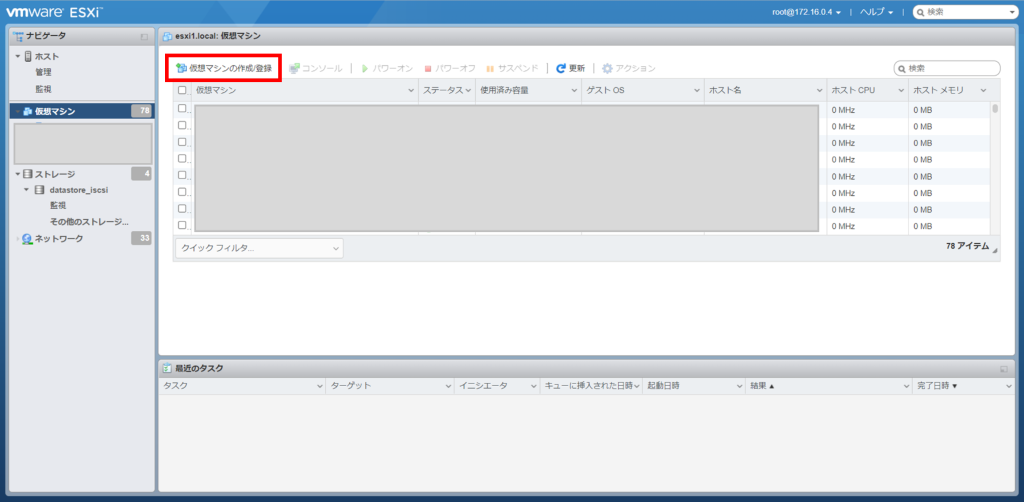
2.「次へ」をクリックします。
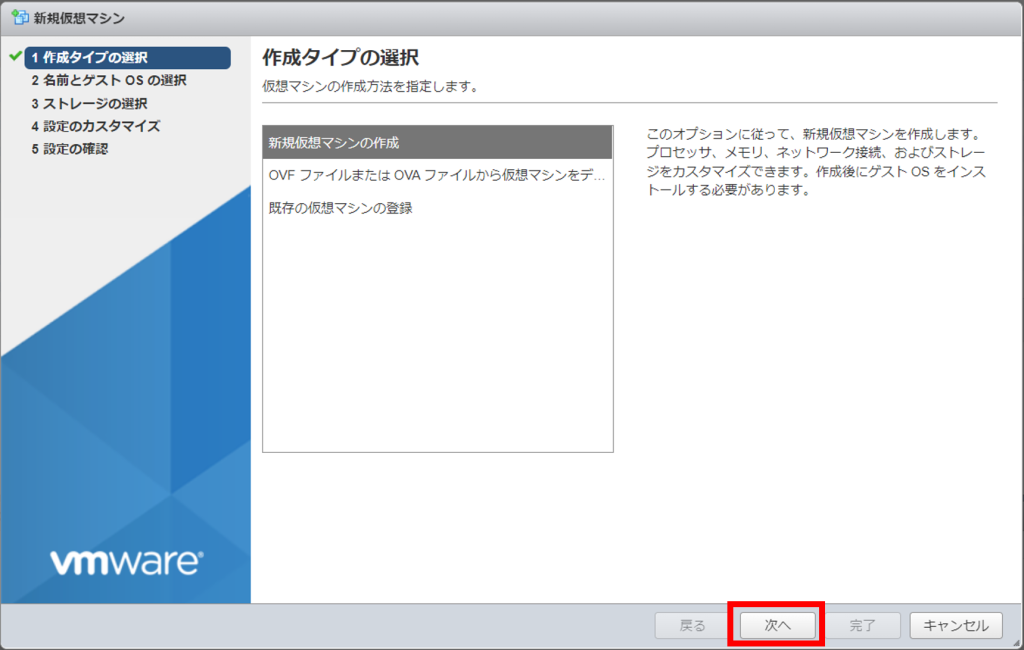
3.仮想マシン名を指定し、インストールするOSを選択して「次へ」をクリックします。
※今回は RedHat8.6 をインストールします
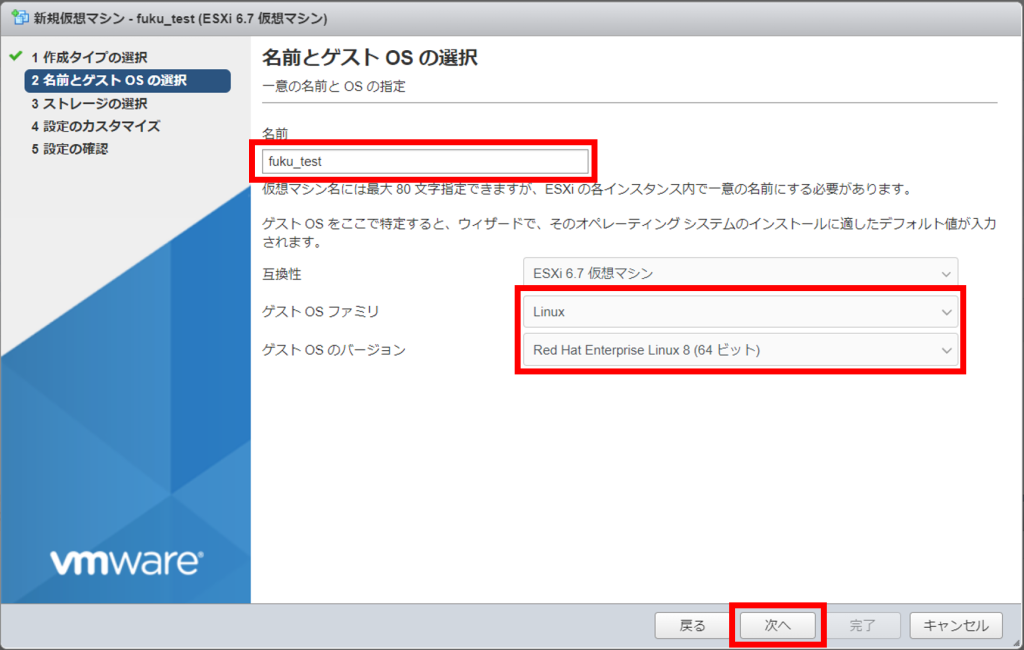
4.作成する仮想マシンを保存するデータストアを選択して「次へ」をクリックします。
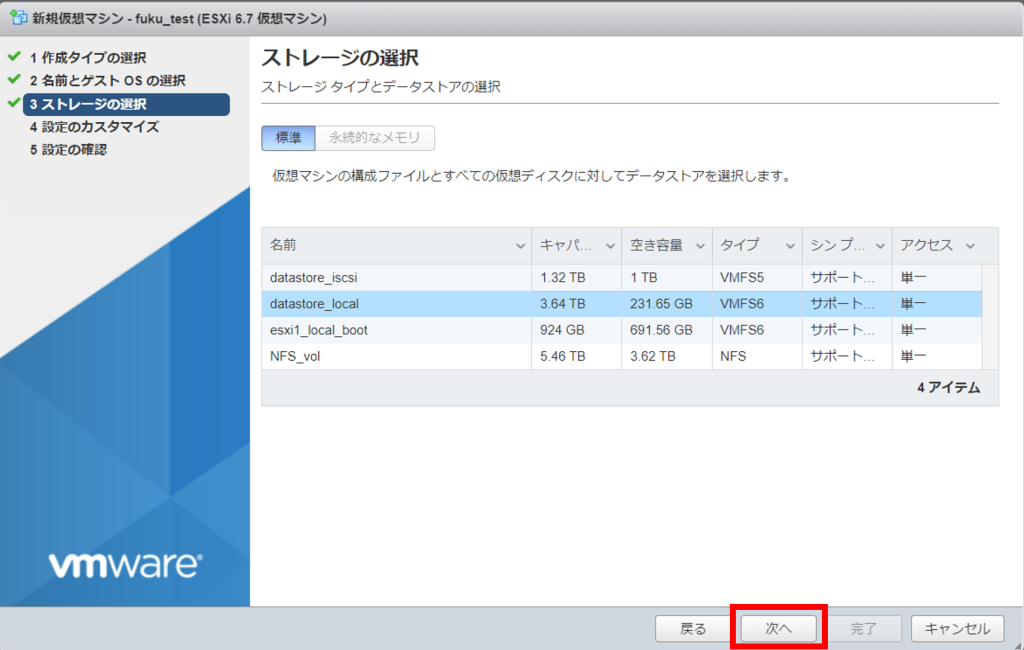
5.CPU、メモリ、ハードディスクのサイズを指定して [CD/DVD ドライブ] で「データストアISOファイル」を選択します。
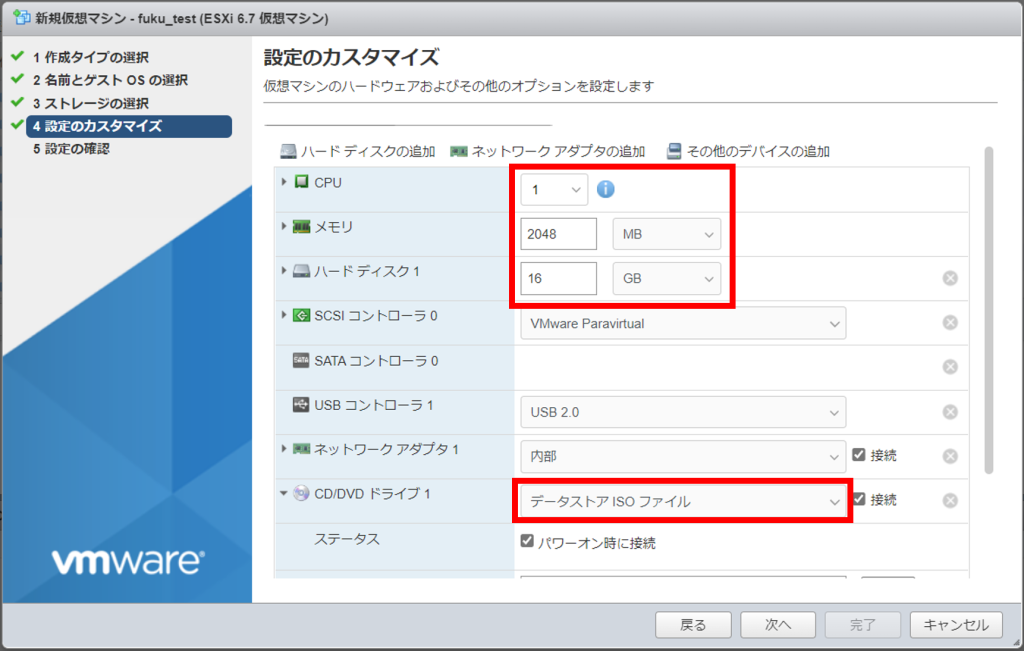
6.データストアブラウザ内から使用するisoファイルを選択して「選択」をクリックします。
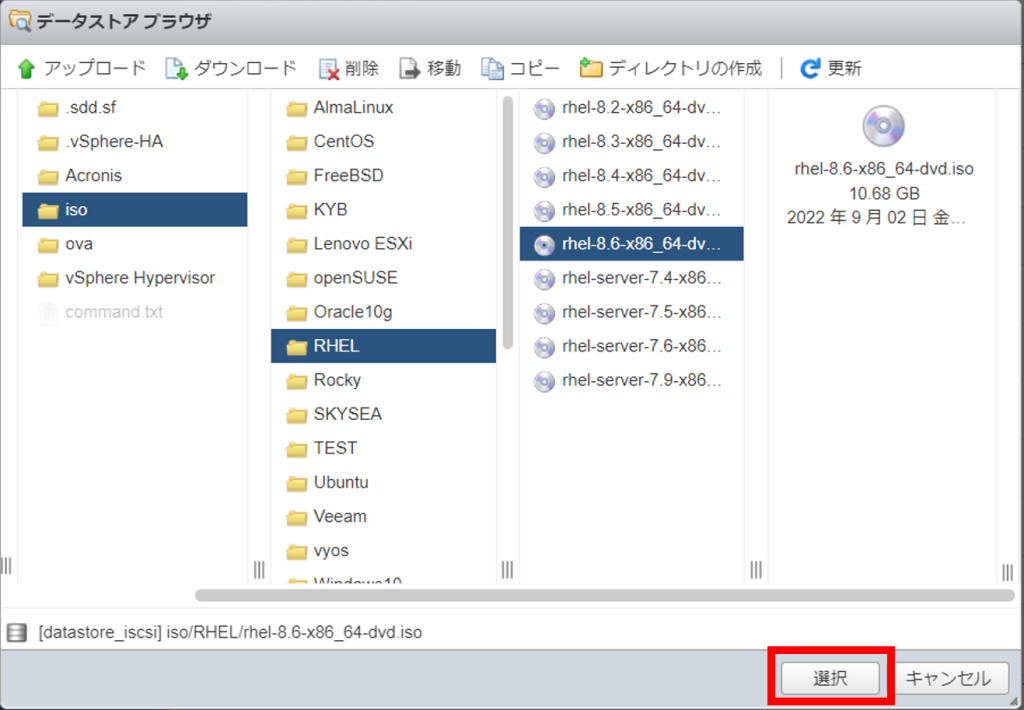
7.「次へ」をクリックします。
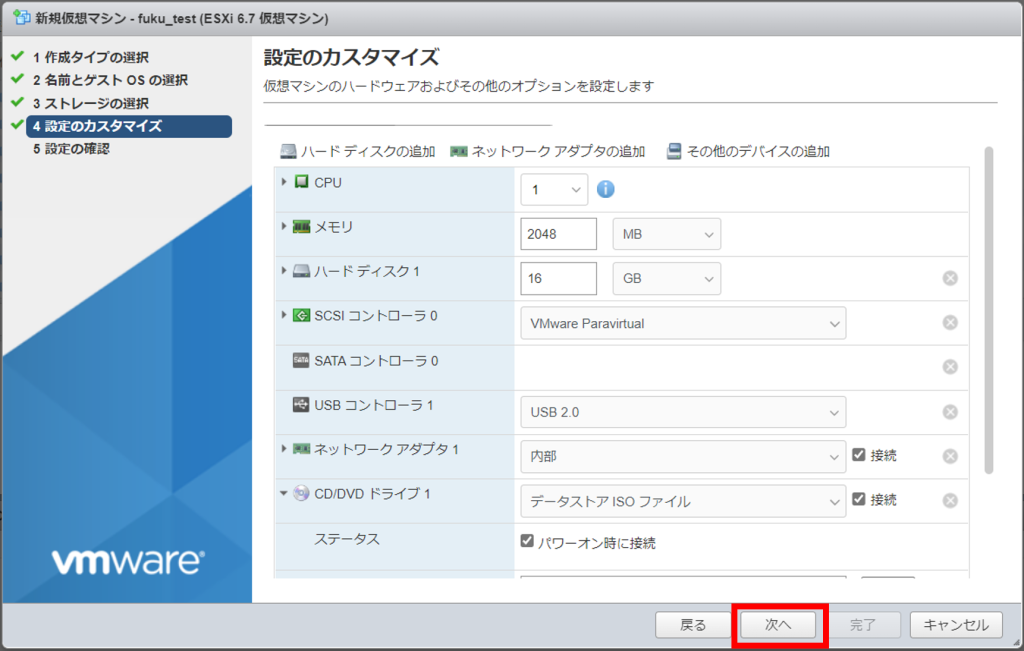
8.設定内容を確認して「完了」をクリックします。
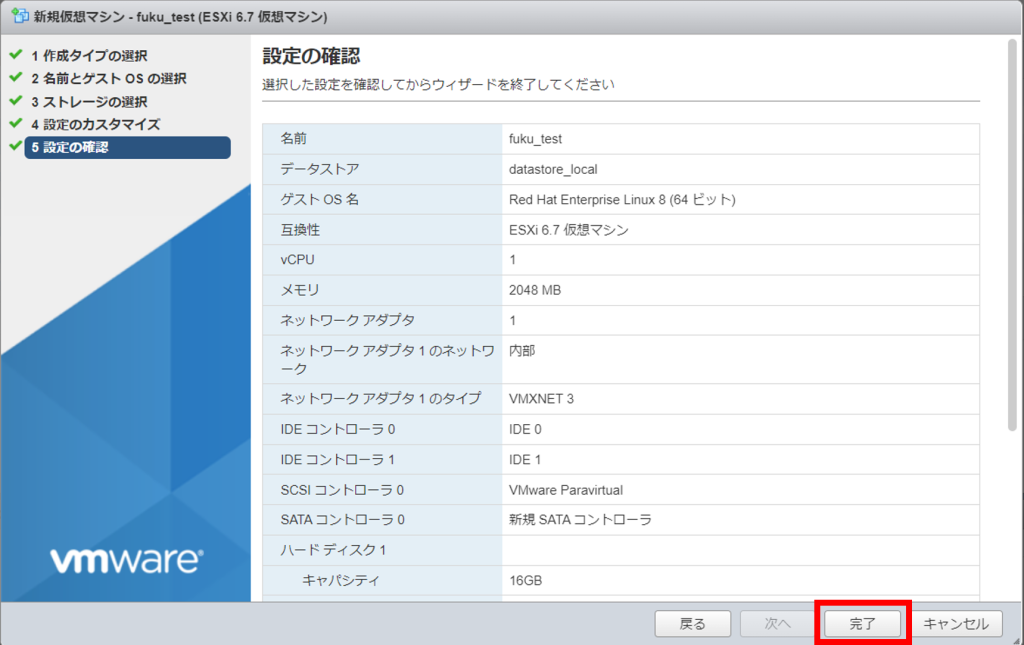
9.最後に、作成した仮想マシンが存在することを確認します。
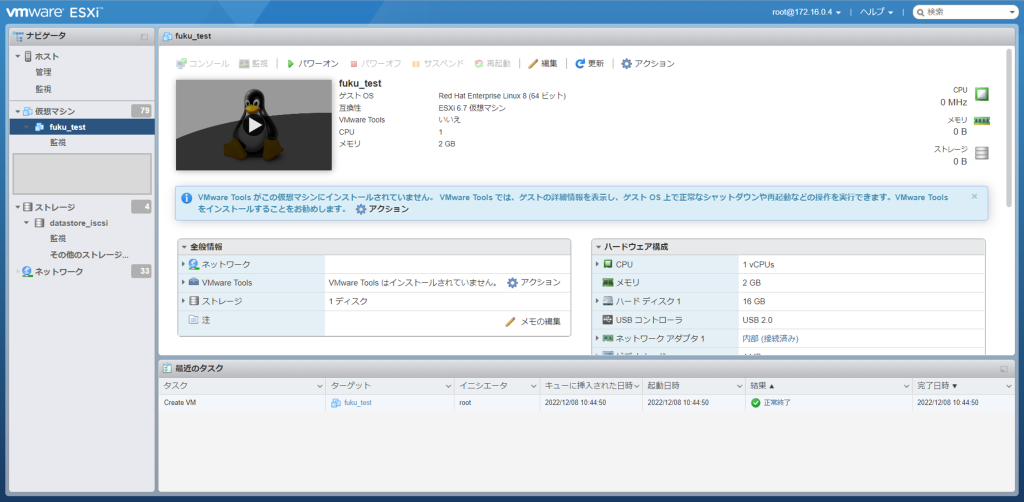
The post 仮想サーバの作成方法 first appeared on Column - IIDA Techno Corp..
]]>The post ESXi SSH警告の削除方法 first appeared on Column - IIDA Techno Corp..
]]>[このホストではESXi Shellが有効です。管理に必要な場合を除き、このShellを無効にする必要があります。]
[このホストではSSHが有効です。管理に必要な場合を除き、SSHを無効にする必要があります。]
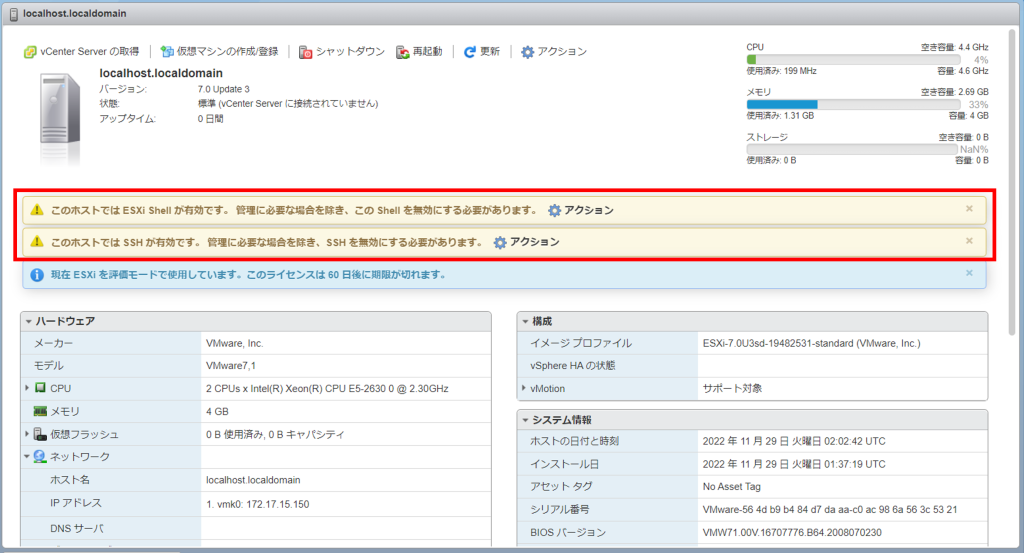
方法
1. ESXiのwebGUI画面から [管理] の [詳細設定] をクリックする。
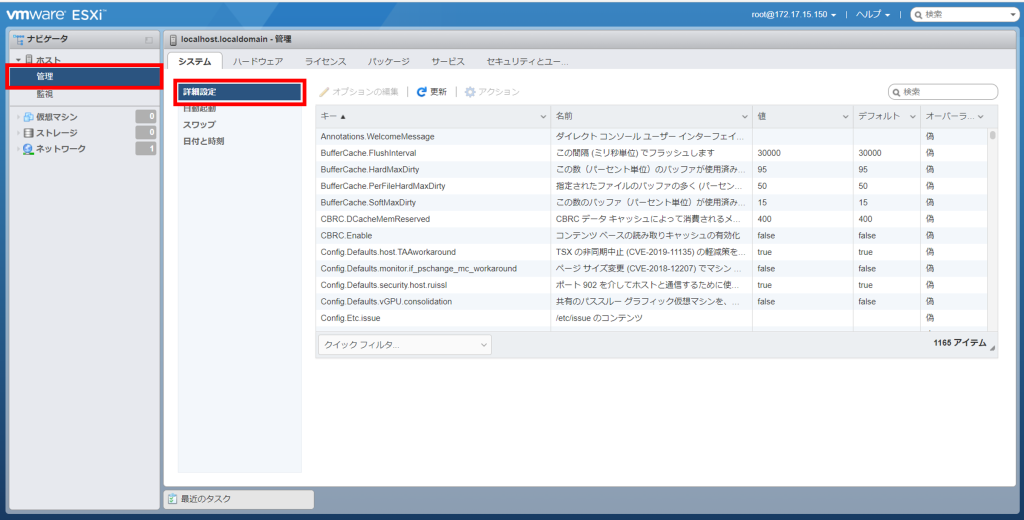
2. [UserVars.SuppressShellWarning] を選択し、 [オプションの編集] をクリックする。
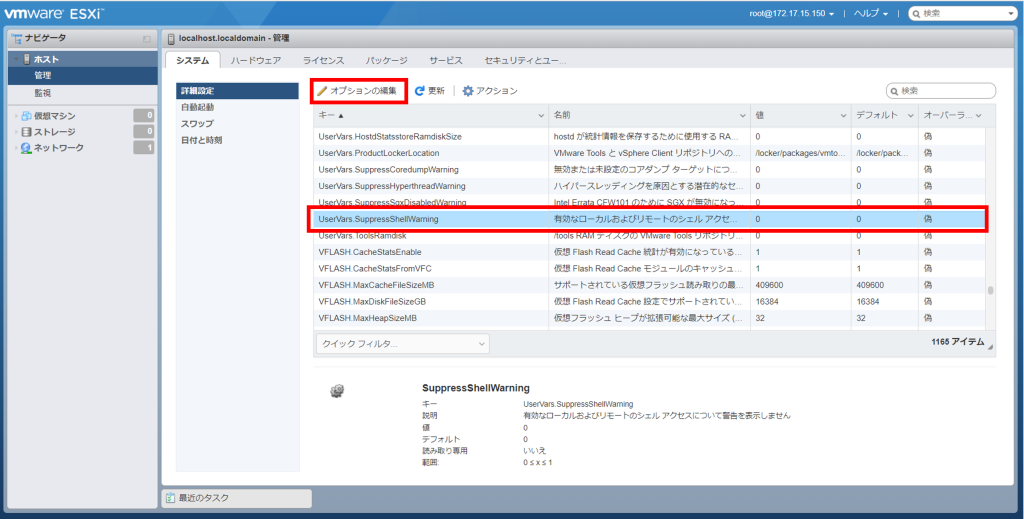
3. 値を [0] → [1] に変更して [保存] をクリックする。
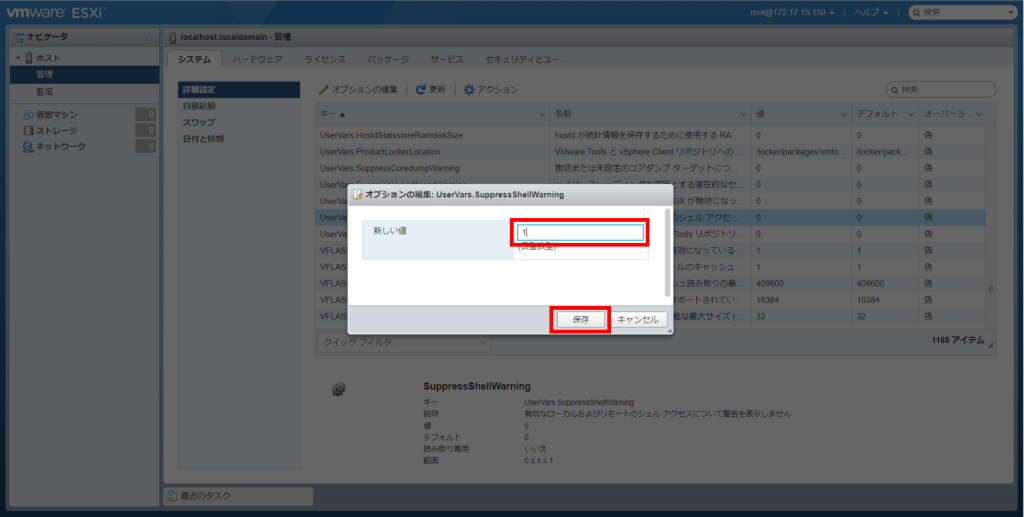
4. 最初の画面に戻ってメッセージが表示されていないことを確認する。
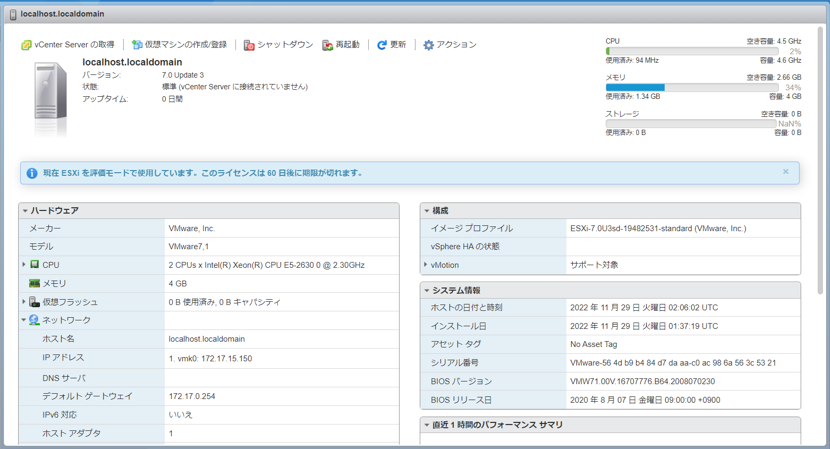
The post ESXi SSH警告の削除方法 first appeared on Column - IIDA Techno Corp..
]]>